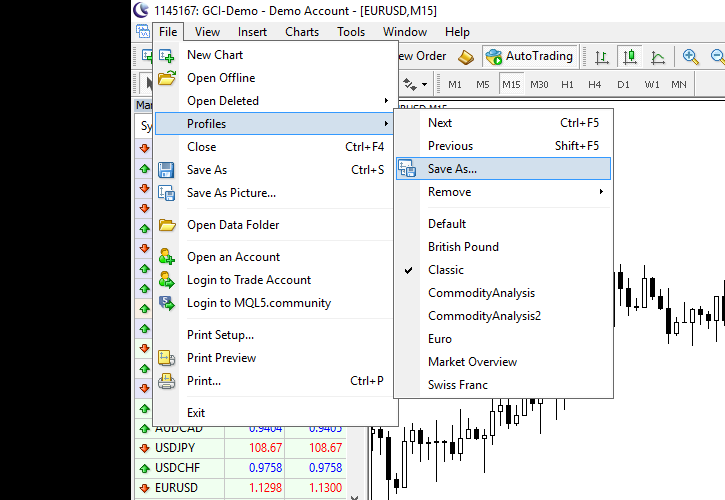
Sometimes, it is necessary to copy all your MetaTrader chart settings to another PC or save them while you are reinstalling Windows on your current PC, or in cases when you are moving to a new broker and have to download their platform. That is not a problem if you keep only one or two charts open, but if you have more than 10 open charts and each of them employs some custom settings, it is a real pain to set them up on a new platform manually. It is easy to avoid doing such work by using the Profiles feature in MetaTrader platform. Here is a brief tutorial on how to move all your charts settings from one platform to another:
1. Save all your charts in your current platform as a new profile:
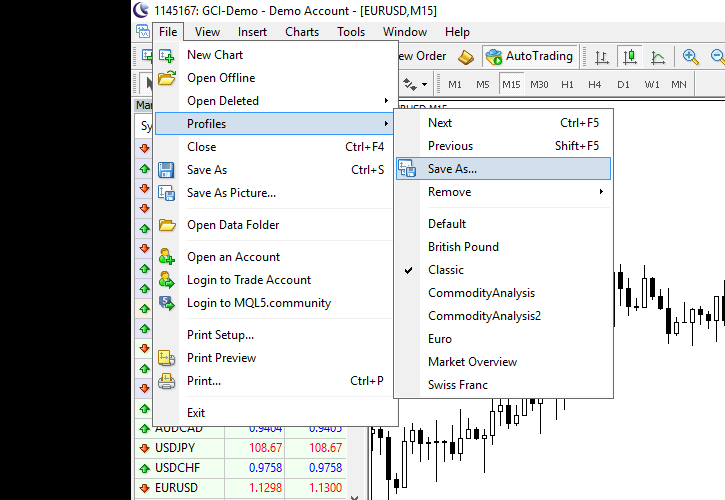
2. Give this profile some distinctive name:
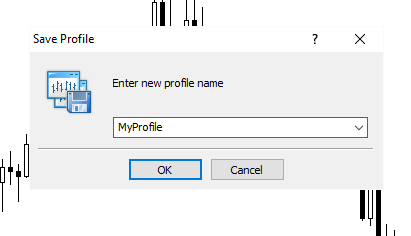
3. Open the platform’s data folder via menu File->Open Data Folder:
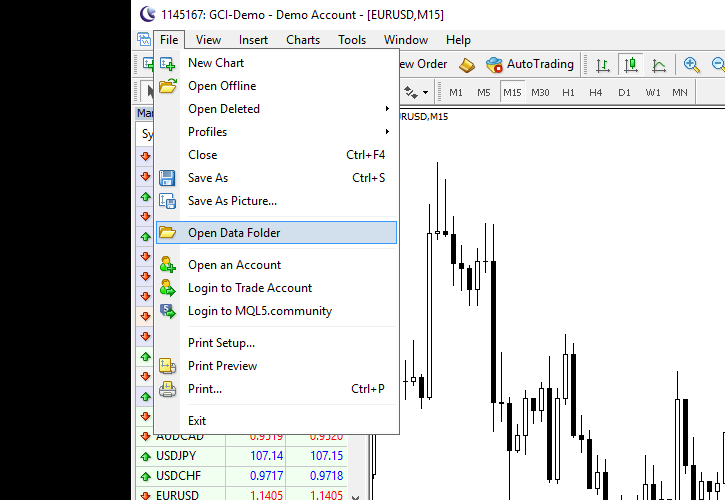
Alternatively, you can navigate to the folder using Windows Explorer:
C:Users<windows_user_name>AppDataRoamingMetaQuotesTerminal<instance_id>instance_id>windows_user_name> |
4. Open the profiles folder:
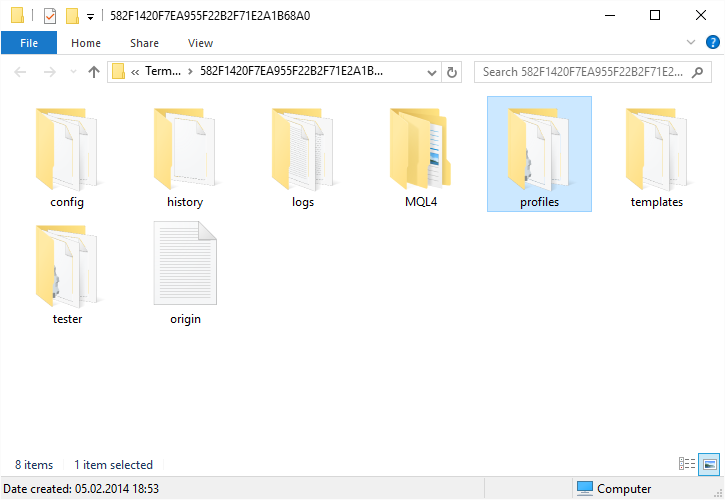
5. Your saved profile is located as a separate subfolder inside profiles folder. Copy it to move your chart settings to another MetaTrader instance:
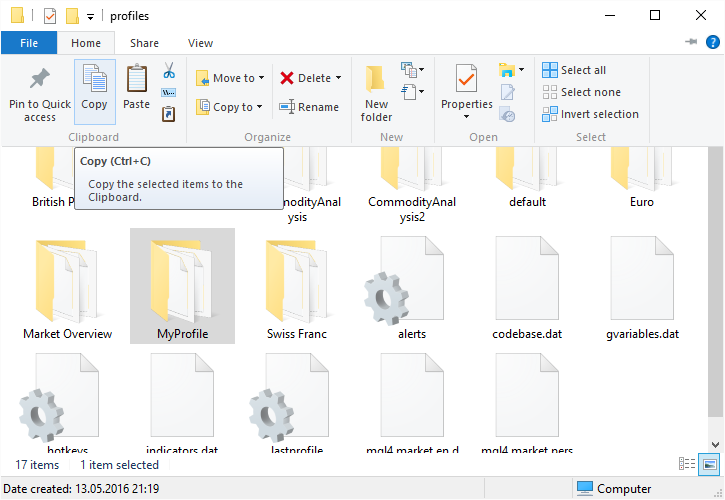
6. Open the new platform’s data folder via menu File->Open Data Folder:
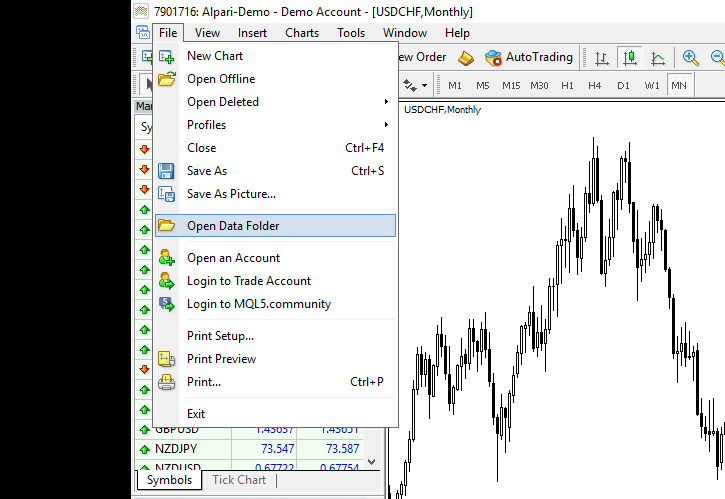
7. Open the profiles folder of the new platform:
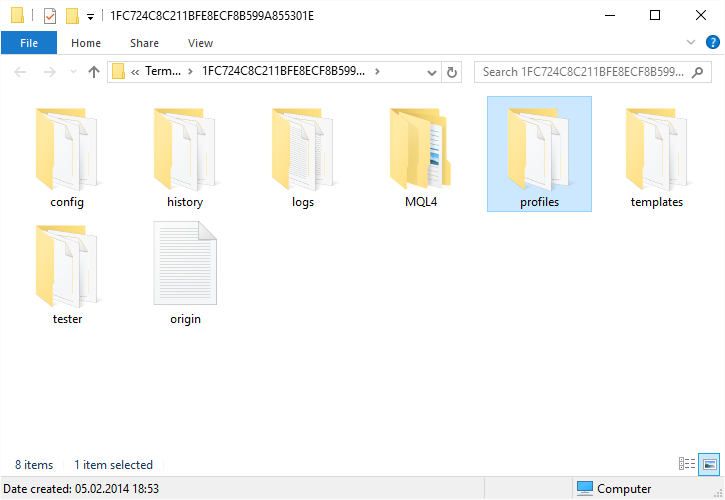
8. Paste your profile here:
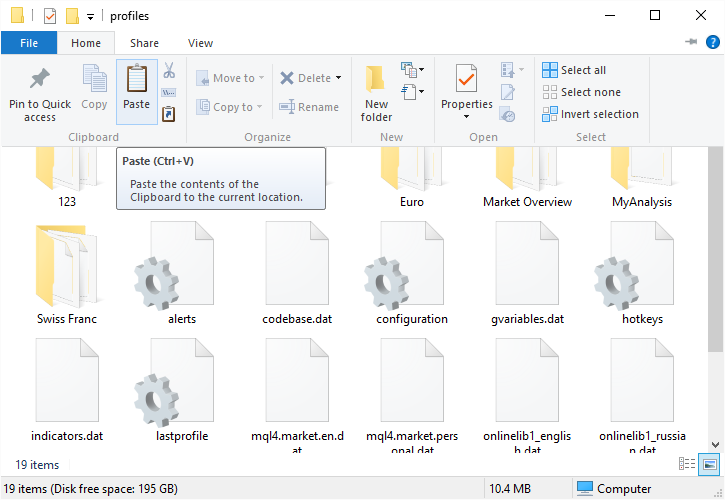
9. Finally, load the saved profile by selecting it in the Profiles menu of your new platform (you will need to restart it for the profile to appear in the menu):
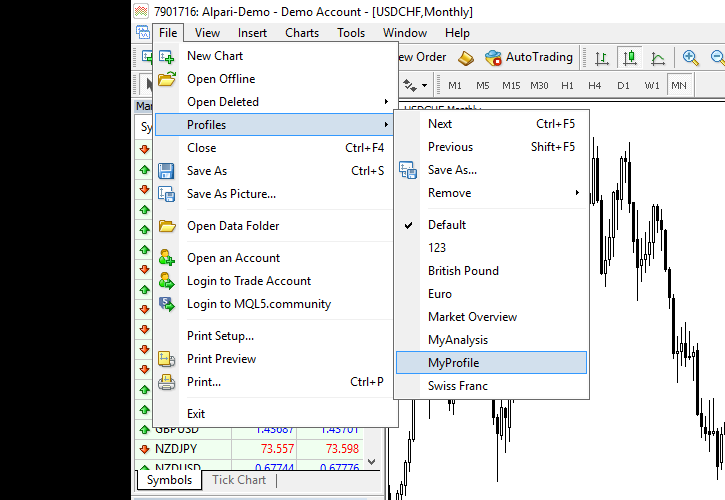
This is it! There is nothing difficult or
Update 2014-02-06: Updated directory information relevant for MT4 Build 600 and MT5 versions.
Update 2014-09-02: A short video demonstration of copying the charts profile from one MT5 instance to another:
Update 2016-05-13: Reworked the tutorial, making it more detailed and helpful by adding more images.
If you have any questions or comments regarding the process of moving the chart settings in MetaTrader, please feel free to share them using the commentary form below.