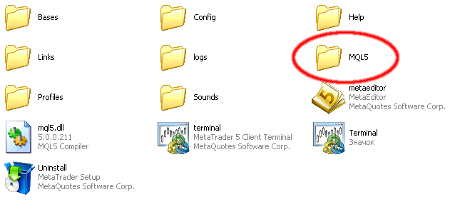
Update 2016-05-09: This tutorial is now obsolete. Please refer to MetaTrader Indicators â User’s Tutorial for MT5 indicators installation instructions.
This tutorial covers only MetaTrader 5 indicator installation. If you need info on MetaTrader 4 indicator installation, please, refer to my previous tutorial. So, you’ve downloaded some MT5 indicator and have no idea how to install into your trading platform? Read this tutorial to know how.
1. Make sure you have either .mq5 or .ex5 files of the indicator downloaded. You can’t install an indicator before downloading it.
2. Go to your MetaTrader platform’s folder (wherever you installed it; usually, it’s C:Program FilesMetaTrader 5). If you are using Windows 7, then you should copy your indicators to other location (usually, it’s C:UsersUSER NAMEAppDataRoamingMetaQuotesTerminalMetaTrader 5MQL5Indicators).
3. Enter the MQL5 folder:
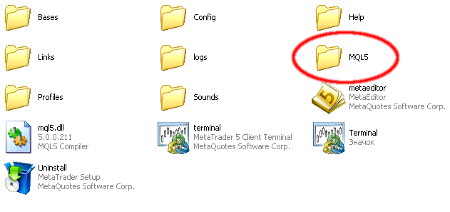
4. Enter the Indicators folder:
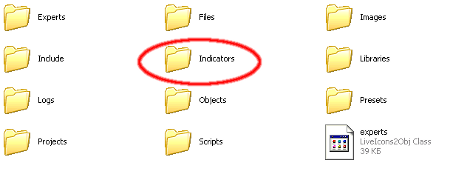
5. Now you have two options — either create a separate folder for your indicator or copy files directly into common folder. The first choice is preferable as it will help you to keep the indicators organized. If your indicator came already in a folder, just copy the folder here, otherwise create a folder and copy files there or copy files directly into Indicators folder:
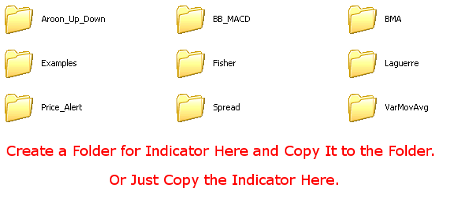
6. If you had .ex5 file (compiled indicator) then you can proceed to the next step. If you had only .mq5 and possibly some .mqh files (uncompiled indicator) you can just restart your MT5 platform for automatic compilation, but this way you won’t know if there were any errors in the code (and if there were errors it won’t get compiled). Or you can manually compile it. Double click your indicator’s .mq5 file and the MQL5 Editor window will open. Make sure it’s your indicator opened, click the Compile button and see if there are any error/warning messages in the bottom tab:

7. Now you can start your MT5 (if it’s not already started) and add your indicator to any chart from the Navigator tab (usually on the screen’s left side). Just

10. Now you can enjoy your new MT5 indicator and, hopefully, better Forex trading results.
If you liked the tutorial or don’t understand something, or have other problems installing indicators into your MetaTrader 5 platform, feel free to leave your replies and ask your questions via the commentary form below.